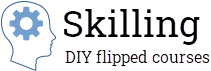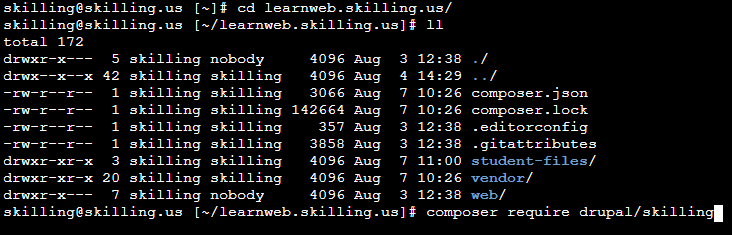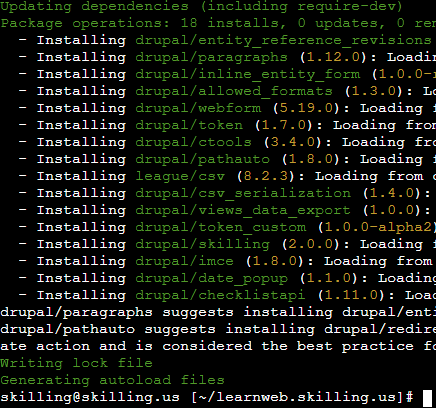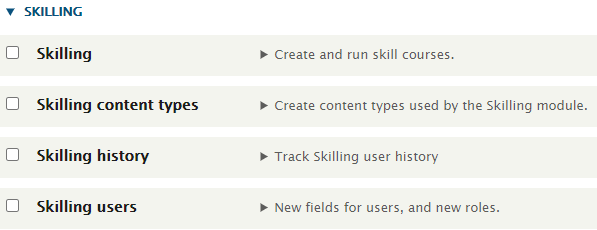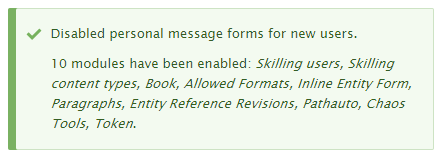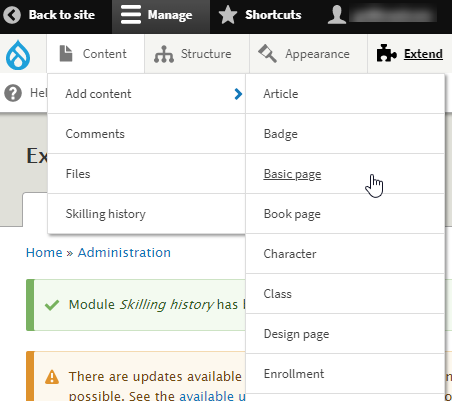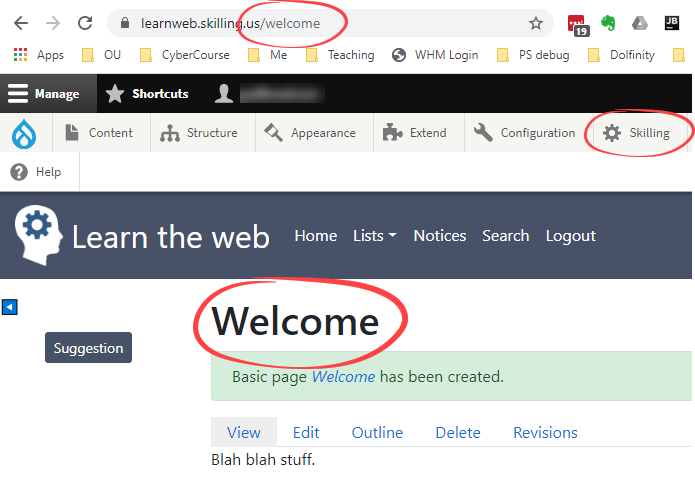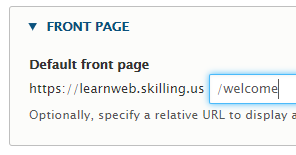Download files with Composer
Skilling is a module (actually several). You install it like any other module.
Start the terminal. Go to the folder where you installed Drupal. It contains the /web folder, and the file composer.json.
Type the command:
composer require drupal/skilling
Composer will install quite a few other modules, that Skilling depends on.
That's part of Composer's magic. It handles the deets for you.
Activating Skilling
Go to Extend in the admin menu. It shows you all of the modules that have been downloaded. Scroll down to the Skilling section. You'll see:
Let's be wusses, and activate them one at a time. That puts less of a load on your server.
Start with the Skilling content types module. Check its box, scroll to the bottom of the page, and click the Install button.
Drupal will ask you whether you want to turn on some other modules that Skilling content types depends on. You do. That applies to all of the modules.
After a while, Drupal will come back, and tell you that it enabled Skilling content types.
Now activate Skilling users. When it's done, it will show you something like this:
The Skilling users module disabled personal contact forms. This stops students from sending messages to each other via the course.
Why? Skilling is into extreme privacy. By default, it blocks students from... well, anything to do with other students. In fact, a student taking a course will not even know whether there are other students in the course at all, let alone their names.
Skilling goes too far here. You probably want to help students work with each other. Drupal supports that. It has modules for forums, chat, social media integration, and much else. However, the default Skilling installation and configuration doesn't have those things. You decide what you want to do, and open up student interaction as you see fit.
I usually leave Skilling locked down when I run a course. I use other systems, like my institutions LMS (Moodle), for student interaction.
Now enable the main Skilling module. It runs checks for things like having a private files folder set up. Pay attention to its warnings. It's easier to deal with them now, than after you have a lot of content in the course.
Finally, enable the Skilling history module.
A temporary home page
Let's make your first thing. Woohoo! It'll be a home page for your site. You don't need real content now. You can edit it later.
Go go Content | Add content. You'll see a long list of types of things you can make. A home page is just a basic page, so choose that.
You'll see a form. Make the title Welcome, and type some blah blah stuff in the body. Click Save.
You'll see much has changed. Skilling has created a primary menu for you, though you can change it if you want. It has applied it's own theme, giving a logo, colors, fonts, spacing, etc. There's a new admin menu item, Skilling.
Notice the URL of your page. Skilling used one of the modules Composer installed to create the URL automatically from the page's title. The URL is /welcome. You'll need that soon.
You can set URLs manually, if you want. However, it's unlikely you will ever want to.
Now we'll tell Drupal that /welcome is the home page of our site. Go to Configuration | System | Basic site settings. Enter /welcome as the front page's URL, and save. (Drupal uses "front page" rather than "home page" because... reasons).
To test, click on Home in the primary menu.
Section contents
Installing Skilling
You are here